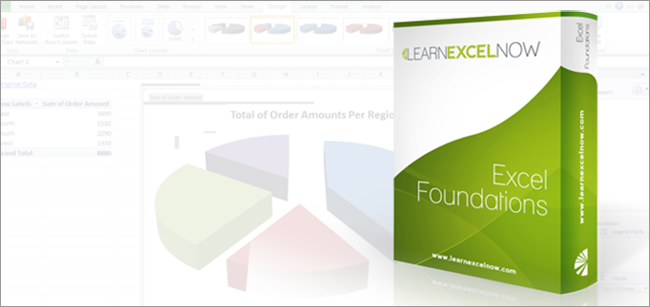
Excel Foundations: Learn Excel from Top to Bottom
Summary
With the 20 modules covering Excel's most essential topics in Excel Foundations, you can go from fearing the spreadsheet to becoming your office's Excel guru. Each self-paced module ranges from 10 to 20 minutes so you can achieve Excel greatness in just under 4 hours! With topics like Formulas and Functions, Pivot Tables, VLookUp and many more you can be sure you're getting knowledge base to unlock a lifetime of Excel mastery. Register today, to achieve Excel proficiency and advance your career by discovering:
- The 'aha' moment when you finally 'get Excel'
- How Excel confidence and mastery will make your daily tasks easier
- Where and how to find all of the tools in Excel
- Navigating the spreadsheet with ease and complete understanding
- Keys to recognizing how other people create dynamic looking reports
- Formulas, functions, charts & Pivot Tables & much more: The core concepts
- Manipulating data to get Excel to do what you want it to
Program Highlights
Module 1 – The Spreadsheet Grid
- Introduction to the spreadsheet grid & naming
- Adjusting rows and columns
- Tips, tricks & techniques of cell formatting
Module 2 – The Ribbon
- Full navigation of the top menu, the Ribbon, in Excel
- Where to find and use all tools in the Ribbon
- Achieve full knowledge of location of features
Module 3 – The Home Ribbon
- Detailed navigation of Home Ribbon with tutorial
- Advanced cell formatting tips & tricks
- Achieve mastery over all tools in Home Ribbon
Module 4 – Sort & Filter
- Sorting techniques to customize data
- Filtering tips to organize data how you want it
- Advanced filtering techniques to gain actionable insights from data
Module 5 – Insert Ribbon
- Keys to creating Tables, Pivot Tables & more!
- Tips on adding graphs and sparklines
- Achieve knowledge of where to insert items for reports
Module 6 – Page Layout
- Keys to customizing how you view Excel
- Techniques for setting your Excel print area
- Data mapping on the Excel spreadsheet
Module 7 – Basic Formulas & Calculations
- Discover common formulas in Excel and how to use them
- Keys to testing formulas for accuracy
- Learn about relative and absolute cell referencing
Module 8 – Sum Up
- Finding the sum for a dataset
- Different ways to sum up with conditional formatting
- Using relative and absolute referencing in summing up
Module 9 – User Preferences
- Discover how to customize Excel to your needs
- Toolbar navigation of all customizable features
- How to save for all Excel vs. individual workbooks
Module 10 – The Fill Handle
- Discover the time–saving magic of the fill handles
- Reduce repetitive entries to mere seconds
- Create sequence data with ease
Module 11 – Stored Values vs. Display Values
- Discover the difference between what you see and what Excel processes
- Keys to testing display values against what is stored
- Troubleshooting techniques for when you expect display to be different
Module 12 – Freeze or Lock Columns and Rows
- Dig deeper into making Excel presentable
- Keys to keep title headings viewable when entering long strings of data
- Get more comfortable customizing your spreadsheet
Module 13 – IF Function
- How to create specified conditions in your calculations
- Real–world application: Using IF function to find important info
- Formula shortcuts to make IF functions easy–to–use
Module 14 – Intro to Charts
- Basic of creating & customizing charts
- How to ensure your chart displays the data you want how you want
- Making your charts look good: Advanced display techniques
Module 15 – Intro to Conditional Formatting
- What is conditional formatting and what it's used for
- Setting the criteria for your conditions and ensure it formats correctly
- Achieve deeper knowledge of how conditional formatting will help you
Module 16 – Data Validation
- What to do when you get an error in your formula
- How to make sure your calculations are correct
- Troubleshooting when things go wrong
Module 17 – Intro to Tables and Pivot
- Dig deeper on creating and customizing tables
- Discover real–world application of tables & pivot tables
- Produce reports that wow and stun
Module 18 – Vlookup
- Discover the secrets behind one of Excel's most challenging features
- What is Vlookup and how to use it: Save yourself time and effort
- Real–world Vlookup usage
Module 19 – The Many Uses of Excel
- Discover how you can use Excel to save time and effort
- Overview of all built–in templates and how to use them
- Prepare for using Excel in the workplace
Module 20 – Bringing it All Together
- Summary and review of all previous modules
- Create a cohesive understanding of how Excel truly works
- Take the first steps to becoming a great Excel user for life
About The Speaker
Jerry O'Donnell has been teaching Microsoft Excel before the phrase Microsoft Office was coined. He has taught Introduction, Intermediate, and Advanced courses as well as programming with Excel.
- On top of that, he has been in the role of spread sheet troubleshooter on more than one occasion.
- Enjoying the environment of Excel, he has published tips and tricks as well as assist others in doing the same, and even has written courseware on the subject for different institutions.
Program Benefits
Excel foundations offers 20 individual training modules, each with its own video, exercise and quiz. Once you complete the training program you will possess the Excel knowledge and skills you always wanted. With the most comprehensive orientation in the program out there, you will leave no tool unused and no Excel mystery will remain.
Each registration grants access to a single user.
Need to train a team, or an entire organization ? Call 1-800-964-6033 for group pricing today!
