Creating Basic Formulas Part 2: Multiplication
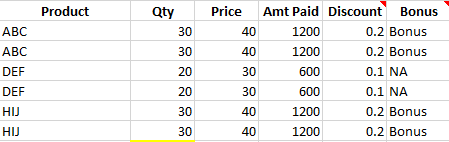
Addition, subtraction, multiplication, and division are essential mathematical functions that can be made easy by using Excel formulas.
In Part 1 of this series, we covered creating basic addition and subtraction formulas in Excel. This week we’ll tackle how to multiply with the program.
Multiplication Formula
Like adding and subtracting, multiplying cells can be done by typing in the totals or by using the cell names. Let’s say that you want to multiply F4 and F8, which will be 12 and 3 for this example.
You can name the cells in the formula =F4*F8, or you can type the totals into the formula =12*3.
The PRODUCT function can also be used to multiply different cells. To use it, click on the cell where you want your total to appear, then type in “=product” and choose the PRODUCT function. Then, as with using the =SUM function, select the cells you want to multiply and hit Enter.
We at Learn Excel Now hope you feel comfortable creating addition formulas with Excel. Next week, we’ll wrap up this series with how to divide in Excel so stay tuned!
Like Learn Excel Now? Follow us on social media and share our content with your networks!
