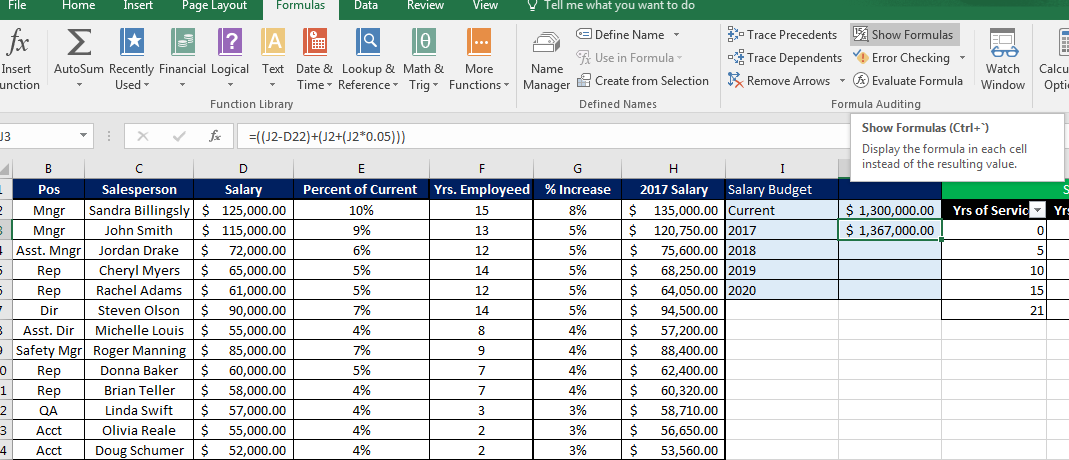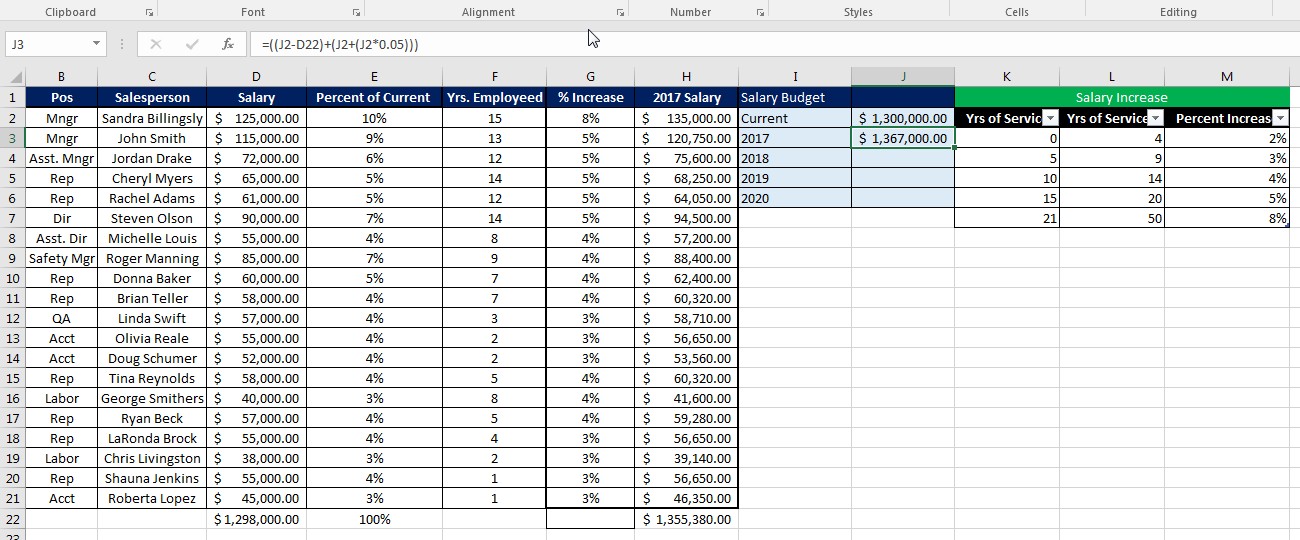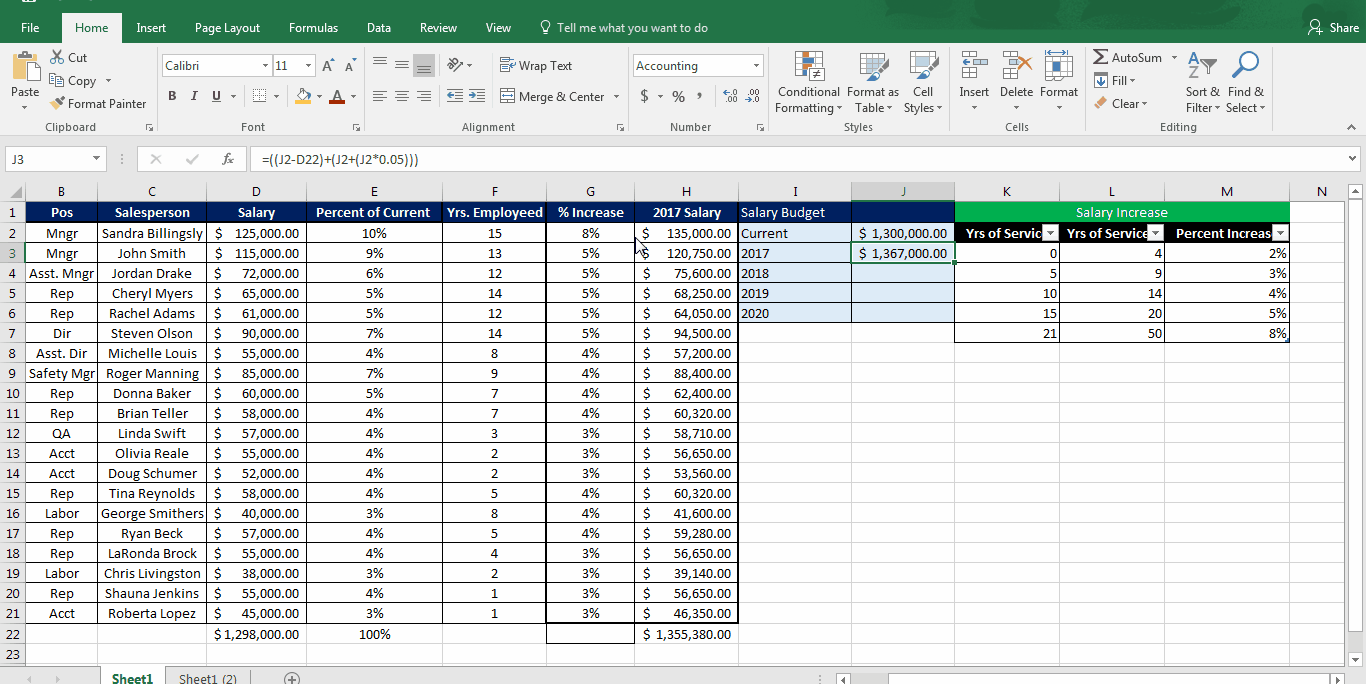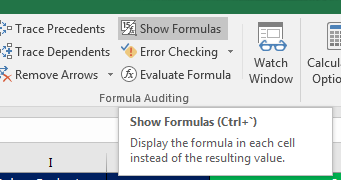How to Show Formulas in Excel
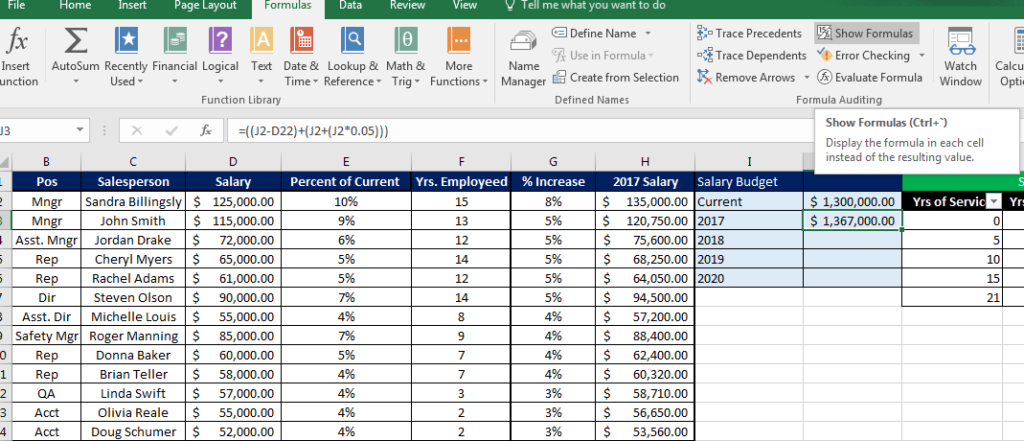
In this week’s blog post, we cover how to show formulas in Excel. This convenient feature is ideal for identifying which cells contain formulas and what those formulas are.
John was recently hired in human resources for a large sales firm. His job is to manage the salaries for the sales, accounting and shipping departments. Once hired, he received the following spreadsheet from his predecessor.
He was not a fan of the layout and functionality of the spreadsheet. He wanted to change it around to make more sense to him and to give him more control over the data. However, he knew some of the cells contained formulas and moving things around could throw off the whole spreadsheet.
So, his first step in taking ownership over the spreadsheet was to identify which cells are using formulas. There are two ways to show formulas in Excel:
- On the Excel Ribbon, go to the Formulas tab and click on the Show Formulas button
- Keyboard shortcut: Ctrl+` (Control and the accent mark, aka Tilde)
The following Gif provides a demo using the first option:
However, using the Ctrl+` would result in the same.
We at Learn Excel Now hope you now feel confident finding the formulas in your spreadsheet.
Like Learn Excel Now? Follow us on social media and share our content with your networks! And don’t forget to sign up for the Newsletter
Kevin – Learn Excel Now