How to Rename a Worksheet
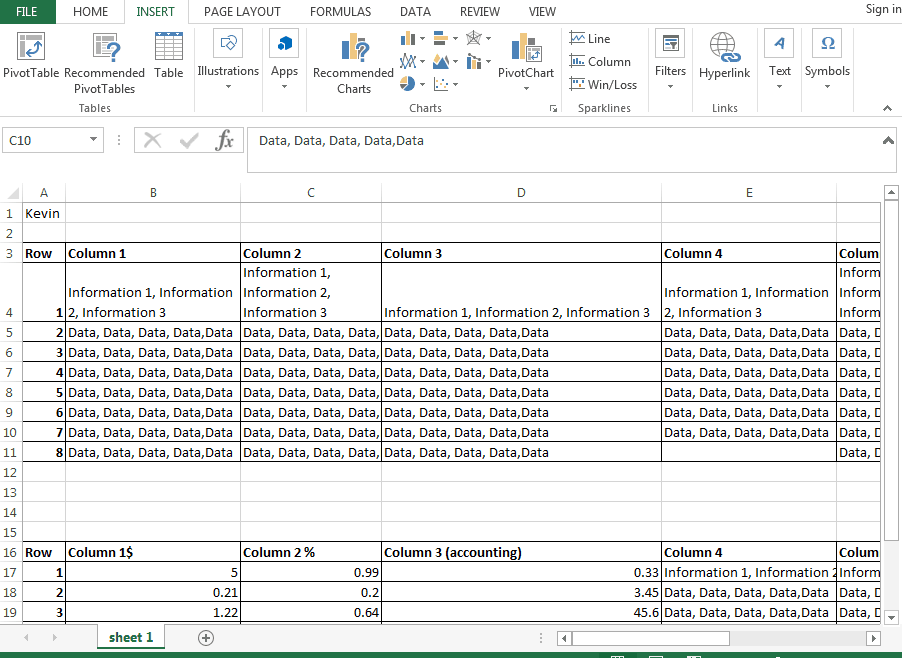
Today’s excel tip is very simple but can make a difference when staying organized in excel. If you have more than one worksheet in your workbook, it can get very confusing on which sheet is which when they are all labeled almost the same (sheet 1, sheet 2, sheet 3, etc).
Special Paste
If you are like me and get anxious when you are looking at the non-named titles of your worksheets than you are in the right place.
To fix this issue, simply click on one of the existing worksheets tabs at the bottom of your screen, right-click on the tab, and choose rename in the drop-down menu. Finally, type the desired name of your worksheet in the tab. This is one of the more simple tips that we have for you but if you are still having difficulties, check out the Gif below!
We hope you found todays quick and easy Excel lesson beneficial. Don’t forget to follow ups on Social Media and subscribe to the blog to get convenient, quick tips like this, and other great Excel training tips so that you can take the fear out of Excel.
Like Learn Excel Now? Sign up for the newsletter!
Kevin – Learn Excel Now

